Bybit can open an account with just an email address!
You need to register in advance to use Sirius Quant, so create an account in advance. Registration will be completed in a minute.
* This article introduces the API setting method of Sirius Quant. See another article for how to set up the API for Sirius Future.
Click here to register for Bybit
About Bybit

Bybit’s feature is that you can trade with up to 100 times higher leverage.
In addition, even if a loss cut occurs due to a leveraged transaction, it is attractive that there is almost no loss beyond the deposited funds.
It is a popular exchange that is useful for leverage trading, so it is attracting attention now.
Click here to register for Bybit
Bybit new account opening / login
If you have an email address and a smartphone, you can register immediately.

Please access the Bybit homepage, enter your email address (or mobile number) and password from the registration screen, and press the registration button.
If you are already registered with Bybit, please log in.
Click here to register for Bybit
When you press the registration button, a confirmation code will be sent to the registered email address.
Please check your mailbox and enter the verification code to complete the registration. (If you registered with your mobile number, you will receive an SMS, so please check.)
Set up Google 2-step verification
To create an API key, you need to set up Google 2-step authentication in advance.

After logging in to Bybit, mouse over the account (email address or mobile phone number) displayed in the upper right to display the pull-down menu. Click Accounts & Security.

When the screen changes to the “Account & Security” page, click on Google Authentication Settings for Two-Factor Authentication.

You will see a pop-up that says “Enable Google Two-Factor Authentication”. Click “Send verification code” on the right side of the input form, and the verification code will be sent to the registered email address. (If you have registered with your mobile number, it will be sent to SMS.)
Please check your mailbox, enter the verification code you received and click Confirm.

Once you’ve verified your authorization code, you’ll see Enable Google Two-Factor Authentication.

Install Google Authenticator from the smartphone App store (Google Play for Android).

Start Google Authenticator, ① click the + button on the upper right, and ② press Scan Barcode to scan the QR code displayed on the Bybit screen.

When you scan the QR code displayed on the Bybit screen, the Bybit authentication code will be set in the Google Authenticator app. The verification code changes every minute.
Enter the displayed verification code on Bybit’s Google 2-step verification screen and register.

If the circle next to Google Two Factor is green, you have completed the Two Factor verification settings.
Issue API key with Bybit

After logging in, move the cursor to the account name and a pull-down menu will be displayed. Click “Account & Security”.

When the screen changes, select “API management”.
1. Click “Create New Key”.
2. A pop-up screen will be displayed. Enter the required information.
① Use API key: Select “Connect to Third-party Applications“
② Select the app name: “SIRIUS Quant“
③ Key permission: Select “Positions“ and “Orders“
④ Click “Confirm” button.
⑤ Check the Google authentication code you set earlier on your smartphone and enter it.
⑥ Click “Confirm” button to complete.
The API creation method introduced here is an API creation method that can be used permanently.
You can create an API with a three-month time limit by selecting and creating an API transaction. If you create an API using this method and change the password registered in Bybit, the API will expire 7 days after you change the password, regardless of the expiration date of the API. Please be careful.

When the API key issuance is completed, a pop-up screen will be displayed.
For your safety, the API key will only be displayed once when it is created. It disappears when the pop-up screen is closed. We strongly recommend that you copy your API key / secret key and keep it in a safe place.
Click here to register for Bybit
Setting API with SSQ

Log in to SiriusQuant, click “Trade Settings”, and enter the API Key and Secret Key issued by Bybit.
For ApiUrl, select api.bybit.com and click “OK” button.

When “Change success.” is displayed, the API settings are complete.
The number after “Account balance:” indicates the amount of funds in your Bybit Derivatives account.
* If you have funds in your spot account, you need to move to a derivative account.
Running the strategy

Click All strategies to display a list of strategies.
Click on the strategy you care about.

Once you have decided on the strategy you want to run, click “Register” to register.

The registered strategy is displayed in Registered. Make sure you are registered.

Before launching a strategy, set the number of lots from the screen of the strategy you want to launch.
Click “Trade Settings” in the red frame of the image to set the number of lots.

Leverage is set from the Bybit screen. When you move the cursor to the trade, a pull-down menu will be displayed, so select the inverse indefinite / currency pair.

Please set the leverage from the order panel on the upper right.
Cross (Recommended): All of your account balance will be automatically replenished as a margin for your position to avoid clearing. Cross margin is the default setting. If the position is set without leverage, the cross margin will be used automatically. Therefore, the possibility of clearing is less than when using the separation margin. If cleared, the trader will lose all of his balance.
Separation: The required initial margin has been separated from your account balance. Margins added after that will not be transferred from your account balance to your position. Separation margins help minimize clearing losses, as the maximum amount lost by clearing is the initial margin for that position. For highly leveraged positions, you can quickly profit from market volatility. Conversely, if the market is not moving as expected, it is more likely to be liquidated.

After setting the lot number and leverage from each screen, open the Registered screen and click Start for the strategy you want to launch. A pop-up screen will appear, click OK to launch the strategy.
【Points to note when running the strategy】
Meanings of “○”, “×” and “Arrow” displayed on the strategy chart
〇:Entry ×:Settlement ⇧:Buy (buy / long) ⇩:Sell (sell / short)
It is recommended to activate the strategy when the latest arrow on the far right of the chart is x. No manual position adjustment is required after activation.
When the latest arrow on the far right of the chart is 〇, it means that the strategy already has a position. If you activate the strategy at that time, you will need to manually order the same position as the chart.

If you see Green Running, your strategy is running. If you want to stop the strategy, click Stop. Since it is just a stop of the strategy, the position remains in Bybit.
Click here to register for Bybit
App installation
Bybit Exchange: Get up to $ 90 bonus. Register now!
The basic operation is almost the same as the PC version. The specifications are friendly to beginners of virtual currency, so you can use it smoothly.


AD.




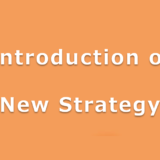

Leave a Reply